HockeyStack Academy 102 - Step 2.1 - Organize the business information required to create dashboards
In this step, we will be translating your business language into HockeyStack.
The first step to setting up your HockeyStack dashboards is translating your business language into HockeyStack. Before doing this translation in the HockeyStack interface, most users find it helpful to create a document outlining the below information. Please make a copy of the template below.
A map of the key stakeholders involved in the project
1. Select one or multiple HockeyStack Admins. The HockeyStack Admin is responsible fo
a. being hands-on trained by the CSM team during the initial onboarding
b. setting up the data dictionary (channel and kpi definitions)
c. completing the initial dashboard setup
d. co-ordinating with the company leadership and marketing subteams to create specific dashboards for specific purposes, and guiding each stakeholder to adopt the product
2. A list of marketing subteams and their leaders
a. (Optional, but recommended) If you have capacity, select one person from each marketing subteam to build out that team’s initial dashboards. This doesn’t have to be decided ahead of time — it can be decided while onboarding each subteam. A lot of companies also prefer to have the HockeyStack Admin manage building all dashboards. However, we found that the most successful HockeyStack users are organizations where each subteam has enough knowhow within the team to build reports and get insights for themselves without relying on the HockeyStack Admin.
A table of the KPIs you be tracking in the initial dashboards
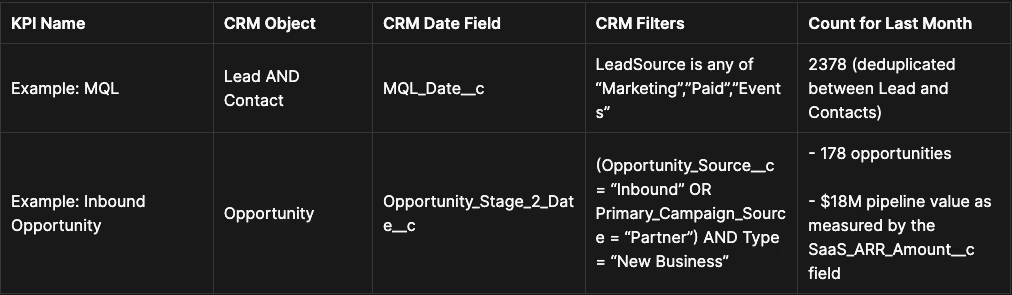
Refer to the guide below to see how this will be used later on:
Step 2.2 - Create your KPI goals
Common mistakes when creating this table
- For opportunity related KPIs, do not use a proxy field, like an Opportunity_Date__c on the Lead object
- If you do this, you won’t be able to see Opportunity amounts on your dashboard. We strongly, strongly recommend using the standard Deal or Opportunity object for opportunity related KPIs.
- Not having date fields. Date fields can either be:
- A custom date field on a specific object
- The Create Date of the object
- The change date of a field, where the field has history tracking turned on
- Having too many filters
- A lot of companies blindly set filters on their CRM reports in favor of getting a slightly more accurate number. Doing this on HockeyStack might cause unforeseen problems in your numbers — we recommend using the simplest form of filtering possible. some text
- For example, a lot of companies set filters on their opportunities that are based on the rep that owns the opportunity. The list of reps might change very frequently, so this is not recommended.
- A lot of companies blindly set filters on their CRM reports in favor of getting a slightly more accurate number. Doing this on HockeyStack might cause unforeseen problems in your numbers — we recommend using the simplest form of filtering possible. some text
- Not being specific enough
- If you don’t know a field’s API name, or what filters are required, or the specific ARR field that you are using, or what specific KPIs the marketing team measures, you need to learn these in this step.
A table of your Channel definitions
For context, we see marketing touchpoints in 4 categories: Channels that use Campaigns to drive prospects to a group of Assets in order to get a Conversion Action.
For the initial setup, we recommend starting by running attribution on Channels.
What may be a channel: Paid Search, Paid Social, Direct, Email Marketing, Events, Organic Search
What is not really a channel: Website, Chatbot, Content, Contact Us — These are closer to Assets or Conversion Actions than Channels.
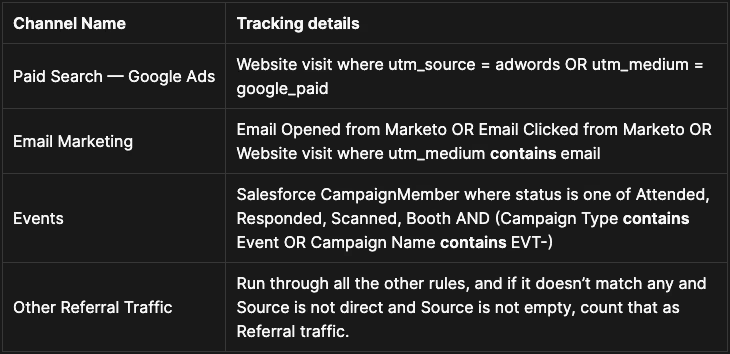
Refer to the guide below to see how this will be used later on, and a suggested list of channels:
Common mistakes when creating this table
- Not knowing your UTM notation, or trusting the internal documentation about what UTMs you are using. Always check the actual website data flowing into HockeyStack using the guide below. The actual data is almost always different than what teams know to be their UTM notation.
Finding UTM and Source patterns in the website data
Things to consider
- The touchpoints you include here will affect your attribution numbers. For example, if you decide to include Marketing Emails being Sent in your Channel definition, marketing emails might get too much credit due to the high volume nature of this activity. Similarly, if you decide to include LinkedIn Impressions in your Channel definition, LinkedIn might get too much credit. Some companies may also decide to remove Direct traffic from their attribution.
Read more about attribution models below:
Attribution Models
(If you are doing ABM) The fields & filters that denote your target accounts
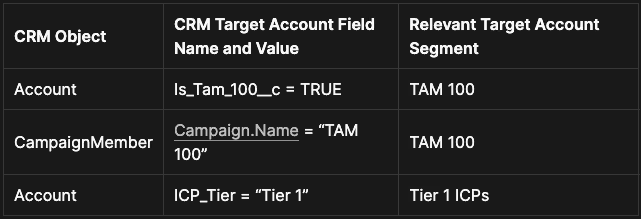
You should usually either:
- use fields from the opportunity or deal objects
- or use a Salesforce campaign subscription / Marketo program enrollment to denote target accounts
When the document is completed, send it over to your HockeyStack CSM for them to keep it in records and refer to it as they guide you.
You can copy our spreadsheet template to use in this step: Business Information for HockeyStack
Odin automatically answers mission critical questions for marketing teams, builds reports from text, and sends weekly emails with insights.
You can ask Odin to find out the top performing campaigns for enterprise pipeline, which content type you should create more next quarter, or to prepare your doc for your next board meeting.
Nova does account scoring using buyer journeys, helps automate account research, and builds workflows to automate tasks.
For example, you can ask Nova to find high intent website visitors that recently hired a new CMO, do research to find if they have a specific technology on their website, and add them to the right sequence.
Our customers are already managing over $20B in campaign spend through the HockeyStack platform. This funding will allow us to expand our product offerings, and continue to help B2B companies scale revenue with AI-based insight products that make revenue optimization even easier.
We are super excited to bring more products to market this year, while helping B2B marketing and sales teams continue driving efficient growth.
A big thank you to all of our team, investors, customers, and friends. Without your support, we couldn’t have grown this fast.
Reach out if you want to learn more about our new products and check out HockeyStack!
About HockeyStack
HockeyStack is the Revenue Acceleration Platform for B2B. HockeyStack integrates with a company’s CRM, marketing automation tools, ad platforms and data warehouse to reveal the ideal customer journey and provide actionable next steps for marketing and sales teams. HockeyStack customers use this data to measure channel performance, launch cost-efficient campaigns, and prioritize the right accounts.
About Bessemer Venture Partners
Bessemer Venture Partners helps entrepreneurs lay strong foundations to build and forge long-standing companies. With more than 145 IPOs and 300 portfolio companies in the enterprise, consumer and healthcare spaces, Bessemer supports founders and CEOs from their early days through every stage of growth. Bessemer’s global portfolio has included Pinterest, Shopify, Twilio, Yelp, LinkedIn, PagerDuty, DocuSign, Wix, Fiverr, and Toast and has more than $18 billion of assets under management. Bessemer has teams of investors and partners located in Tel Aviv, Silicon Valley, San Francisco, New York, London, Hong Kong, Boston, and Bangalore. Born from innovations in steel more than a century ago, Bessemer’s storied history has afforded its partners the opportunity to celebrate and scrutinize its best investment decisions (see Memos) and also learn from its mistakes (see Anti-Portfolio).
